Hello! You must’ve recently partnered with us to maximize your returns on paid ads and gain meaningful new business growth. Congratulations 🎉
Helping local businesses win is our passion!
When you work with a marketing company or marketing consultant to leverage their expertise for maximum returns on paid ads, such as Pay-Per-Click (PPC) Campaigns on Meta, Google Search, YouTube, Pinterest, and other digital marketing for your business, you’ll need to share the appropriate access and permissions for them to work their marketing magic ✨
Here’s how to share access to your Facebook Business Account and assets:
When you add a partner to your Business Manager, you can grant access to different assets and assign specific permission levels. Partners like us can then see the assets you’ve shared in our Business Manager.
This is the access we need in order to do the heavy lifting for you in your Meta Ads Marketing strategy. Follow the instructions below to give us access to your assets and grant the necessary permissions for us to get started!
Rather we request your Meta assets from you?
We can send a request through Meta Business Suite for required asset types and permissions. Just provide us the necessary details below to send the request. You’ll need to accept the request in order to complete the sharing.
- Contact Name
- Contact Email
- Business ID
Learn how to find your business ID.
Before you begin adding ENB as a partner:
- You must have a Facebook Business Account
- You must have a Facebook Business Page
- You must have access to Meta Business Suite
- Only business admins can add a partner
- You need our Business ID to add ENB to your account
We provide our Business ID directly to you via SMS or email upon sign up.
How to Grant Access in Your Business Manager
To add ENB to your Facebook Business Account, follow these steps:
- Go to Business Settings.
- Under Users, click Partners.
- Click + Add.
- Select Give a partner access to your assets.
- Enter our Partner Business ID (provided in your Onboarding Packet) and click Next.
- On this screen, add us to all applicable assets: Ads Account, Pixels, Pages, and Instagram Accounts. Choose the type of asset in the first column. Select the assets you want to share with us in the second column. Assign us full access in the third column. Repeat these steps until you’ve assigned all necessary assets.
- Click Save Changes.
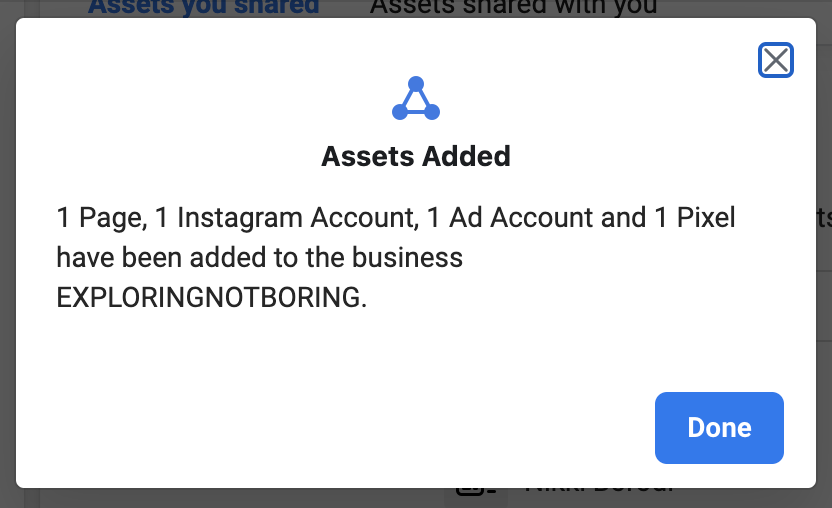
Assigning your Meta assets
Depending on the services we’re taking care of for you, the asset types below may need to be assigned. In addition, you’ll need to provide full access by granting us permissions to access, create, manage, and track ads:
- Ads accounts
- Pixels
- Pages
- Instagram accounts
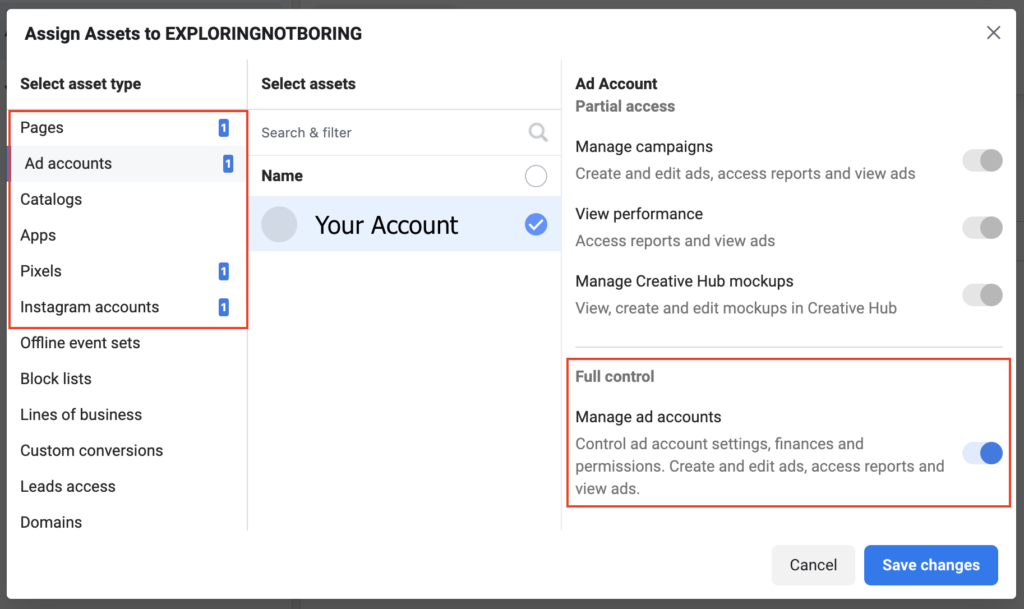
Success! Your Meta assets have been shared.
Once you’ve shared the necessary assets, you’ll receive this quick survey below from Meta. You can select all boxes and then click Next. The last step is accepting the terms for sharing a data source. Then voilá! You’re all done.
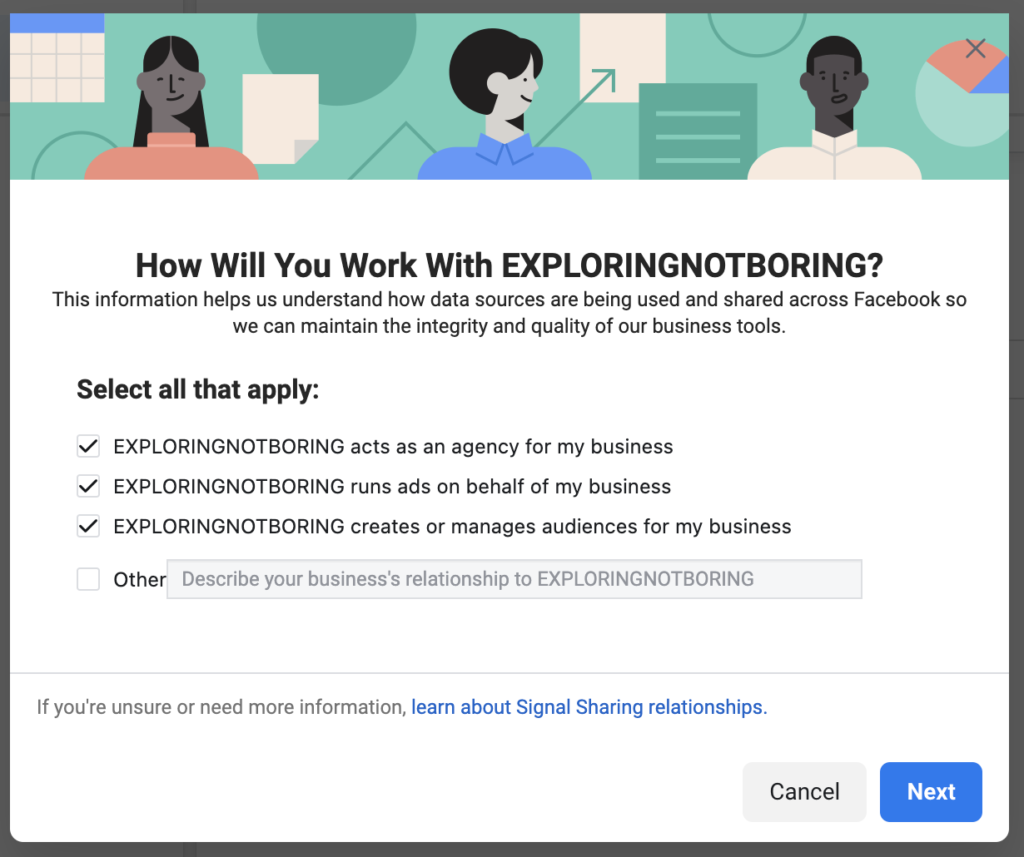
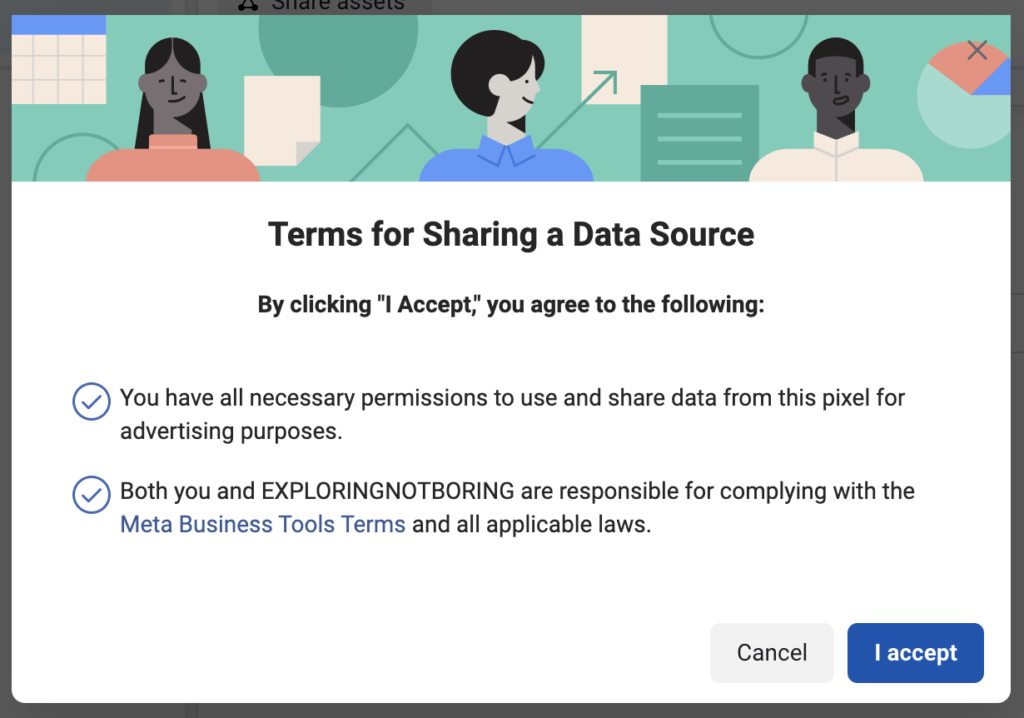
Search the Help Center
Find the answers you need!
Contact Us
We’ll help you get there!


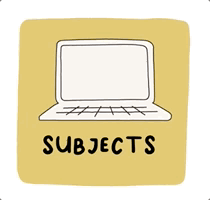
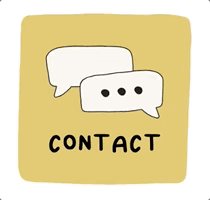


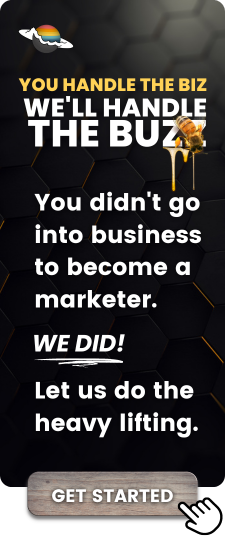
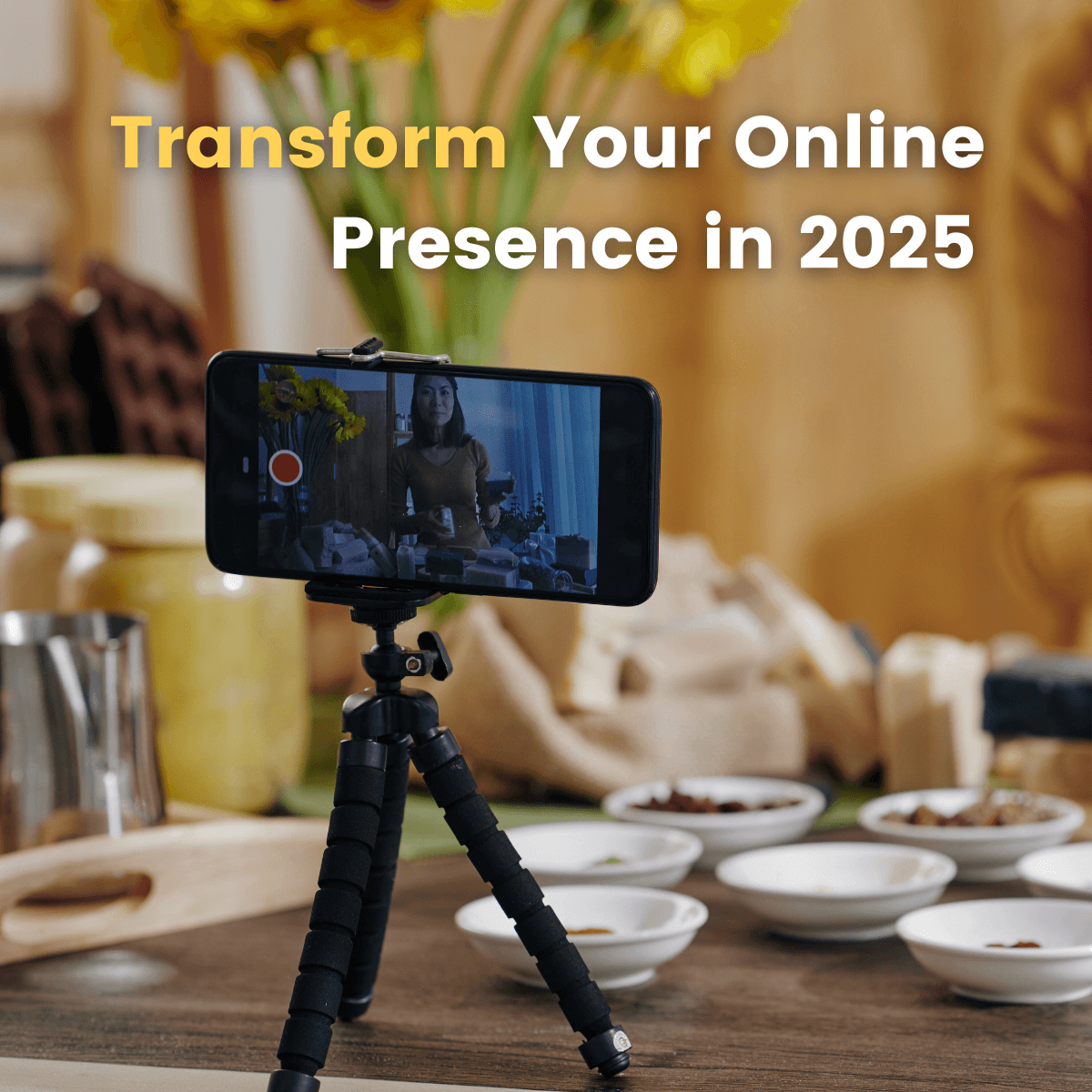
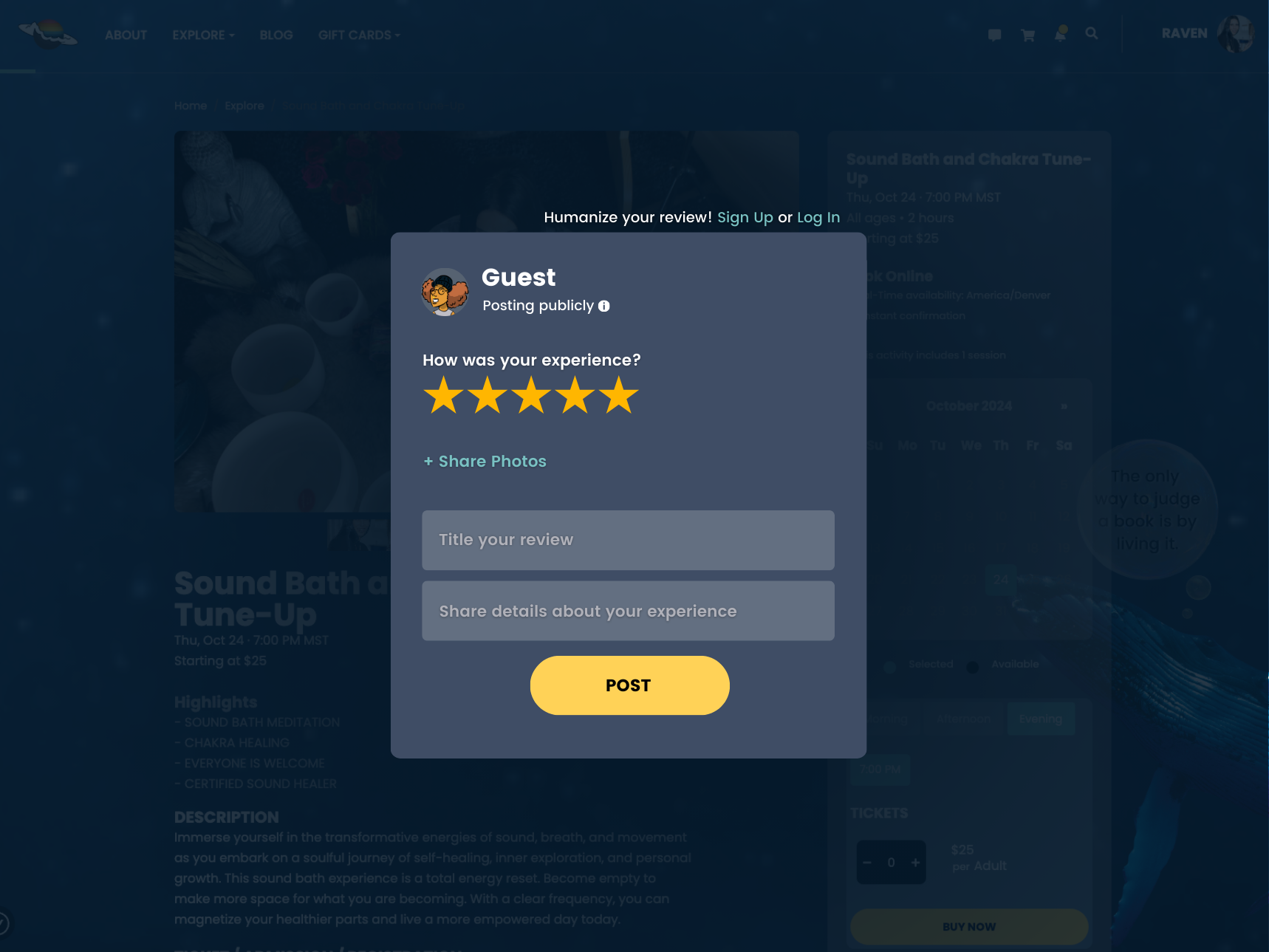
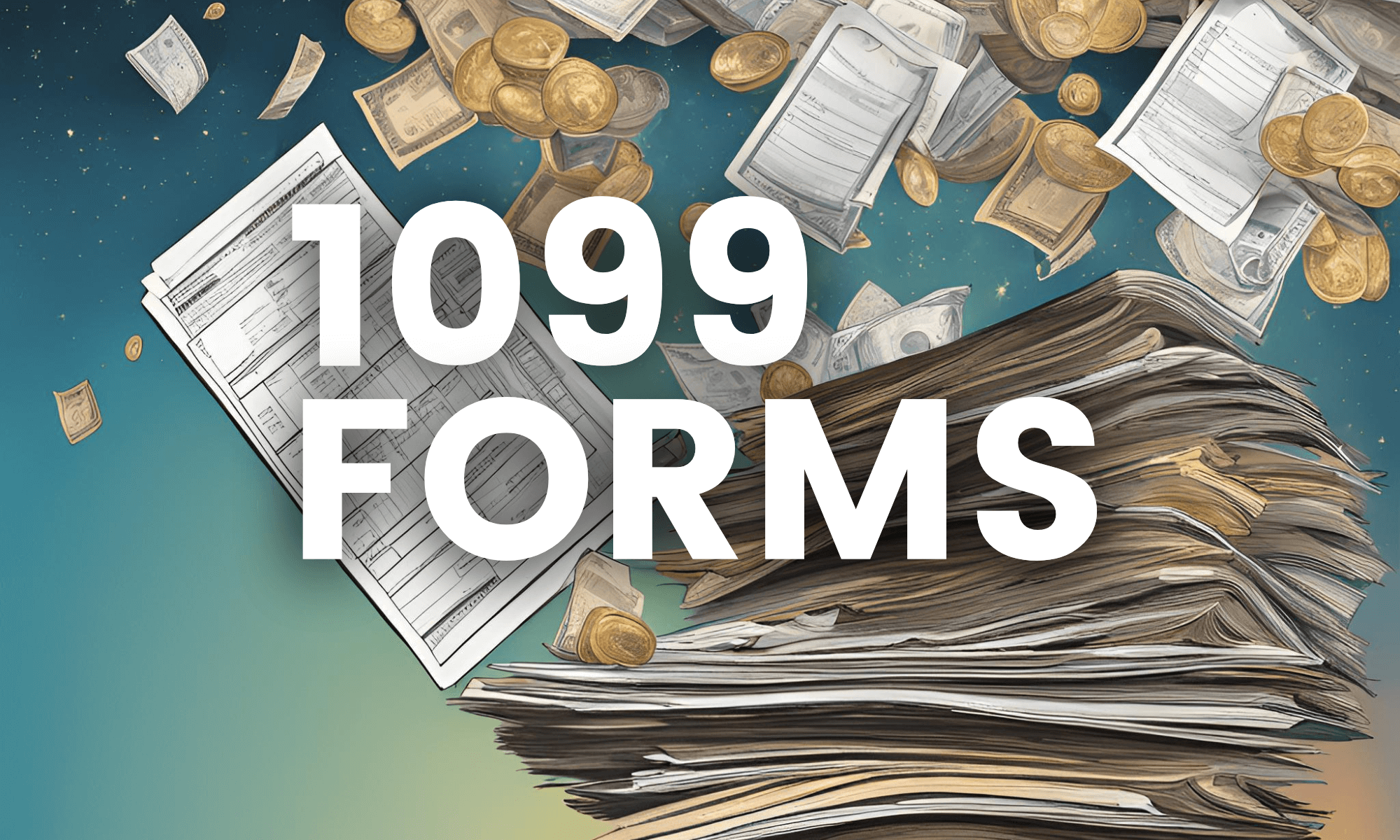

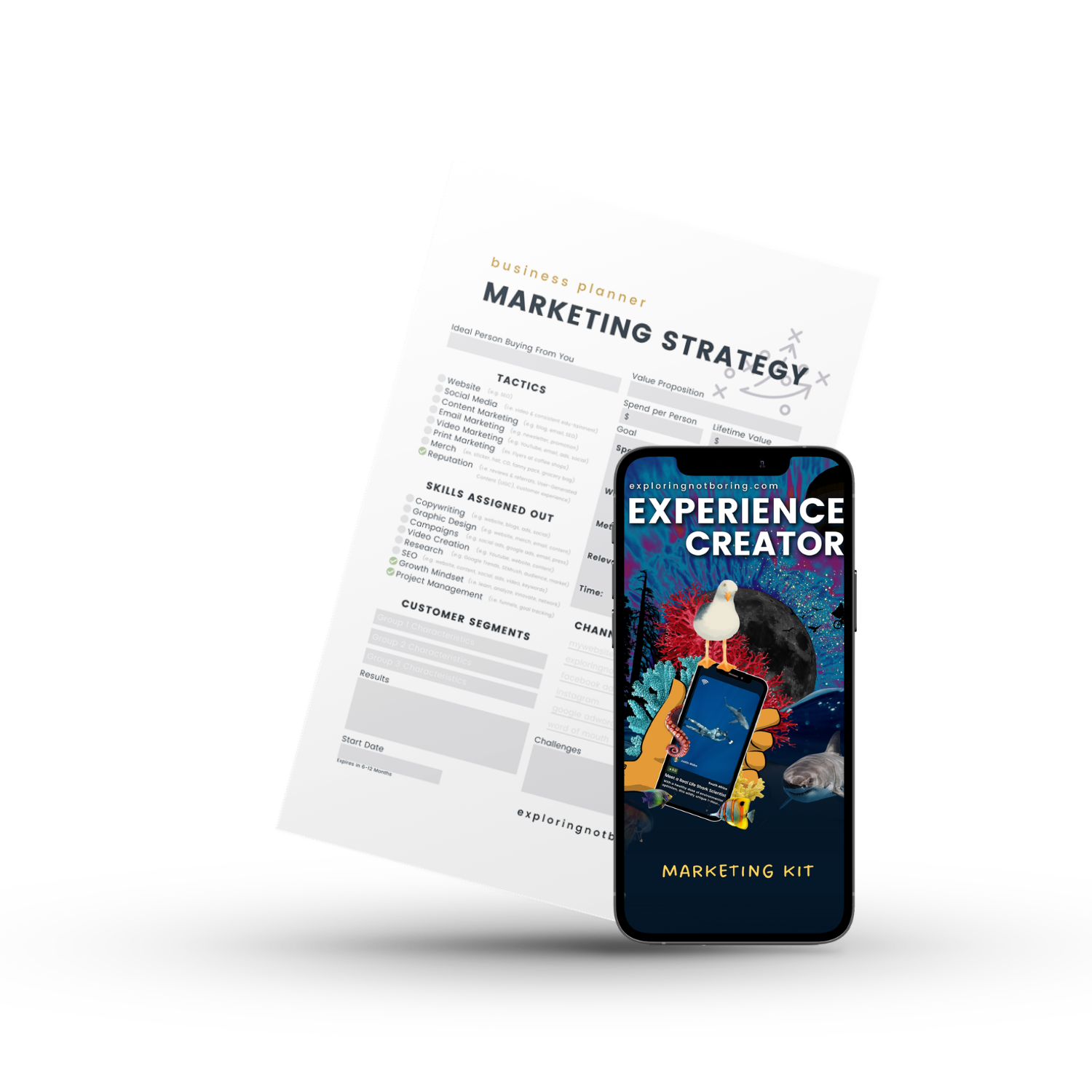
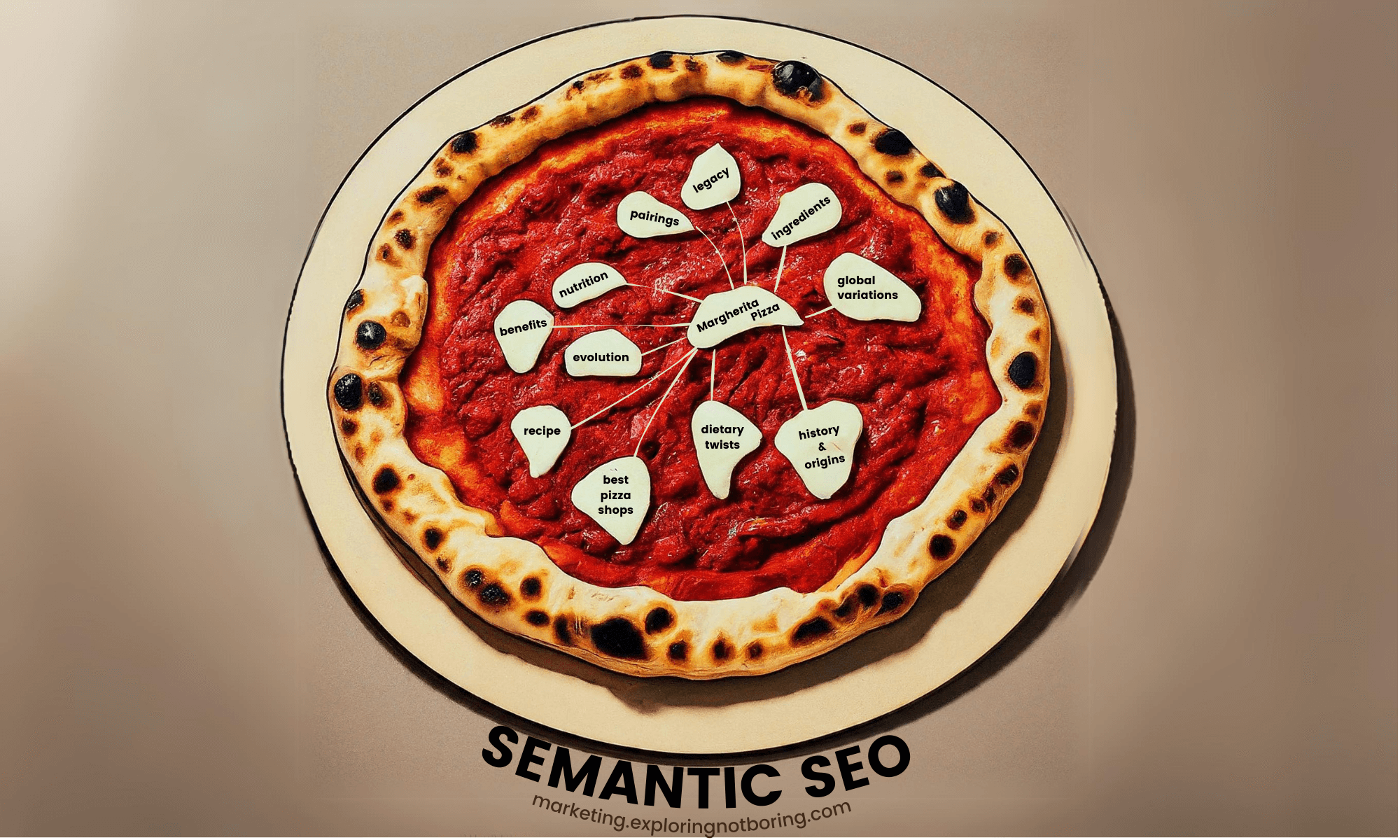
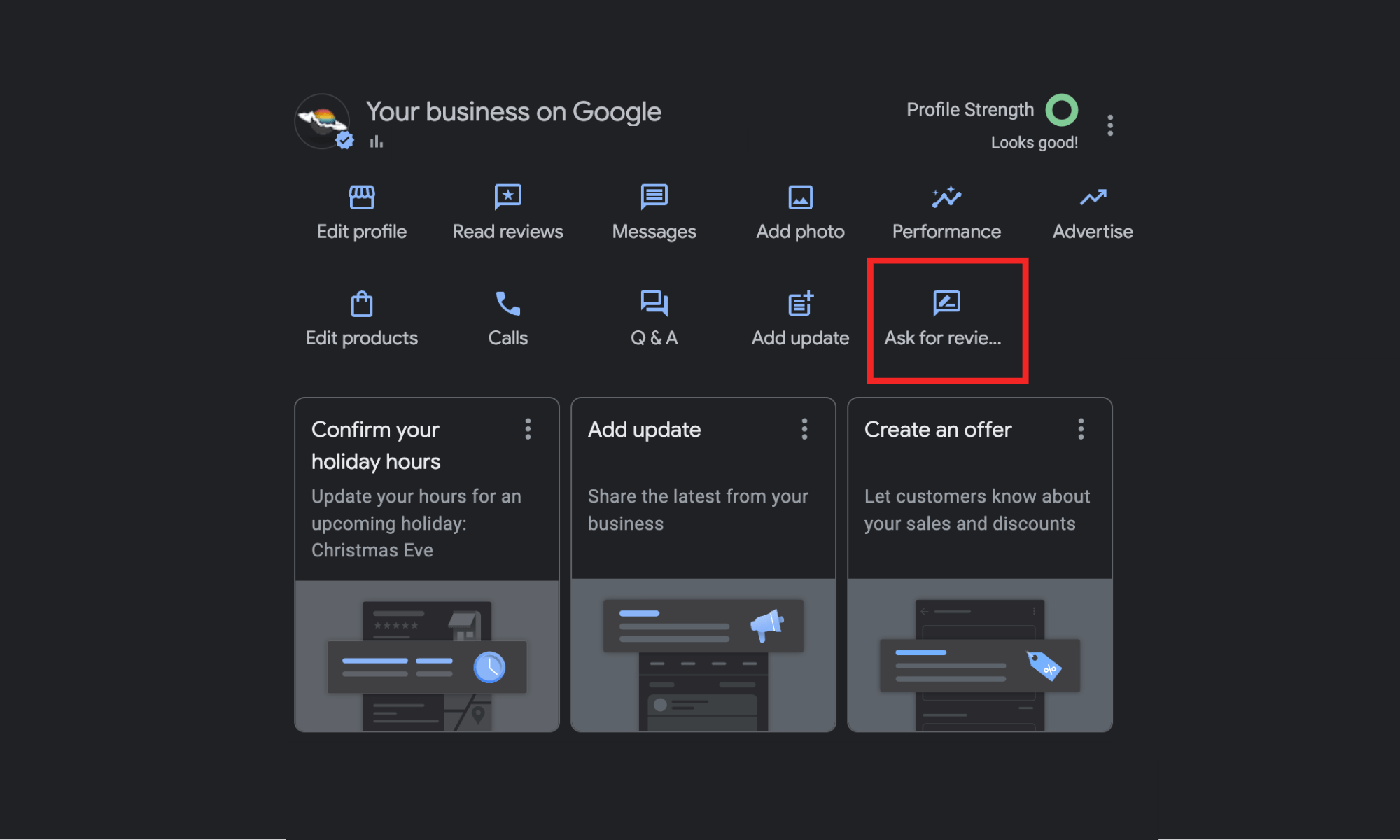
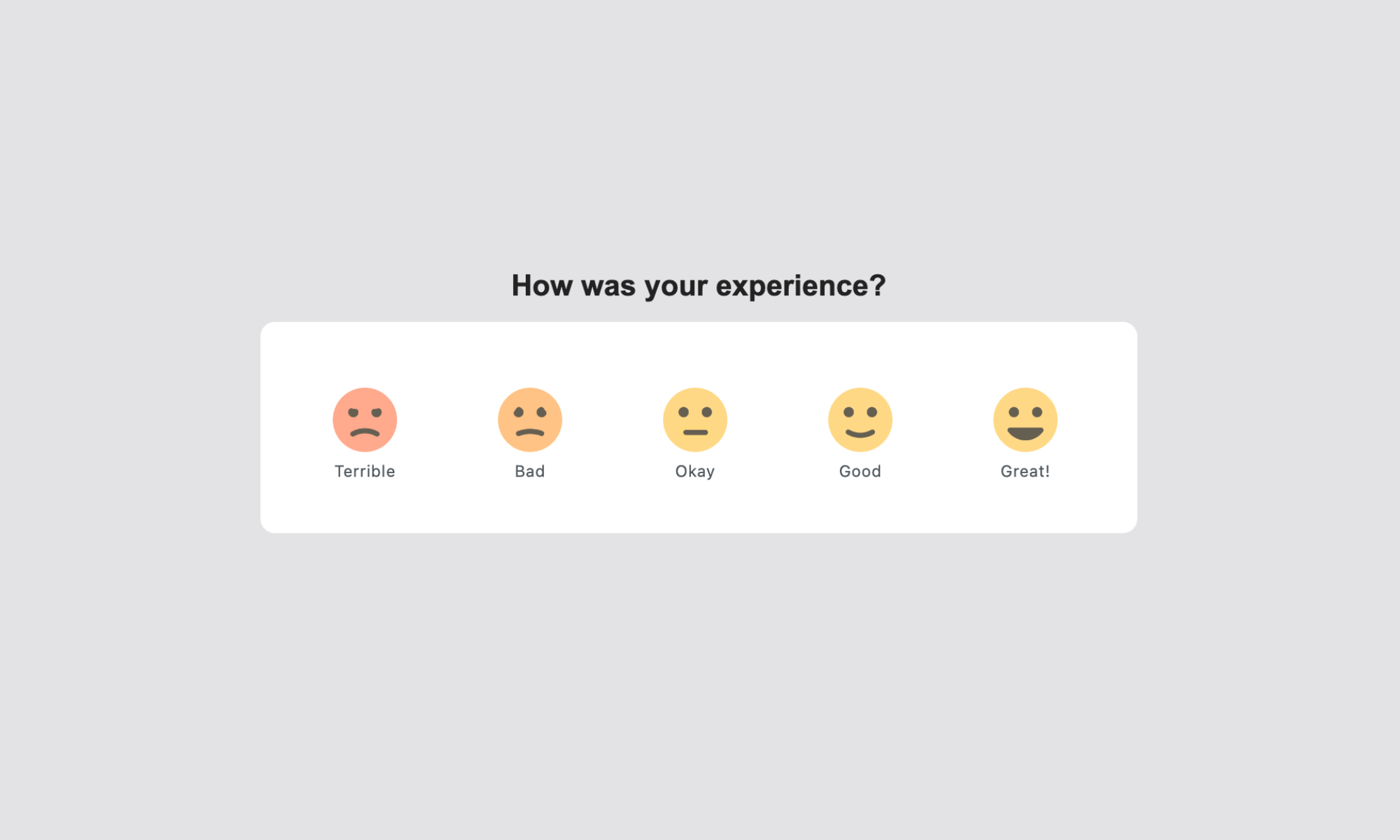
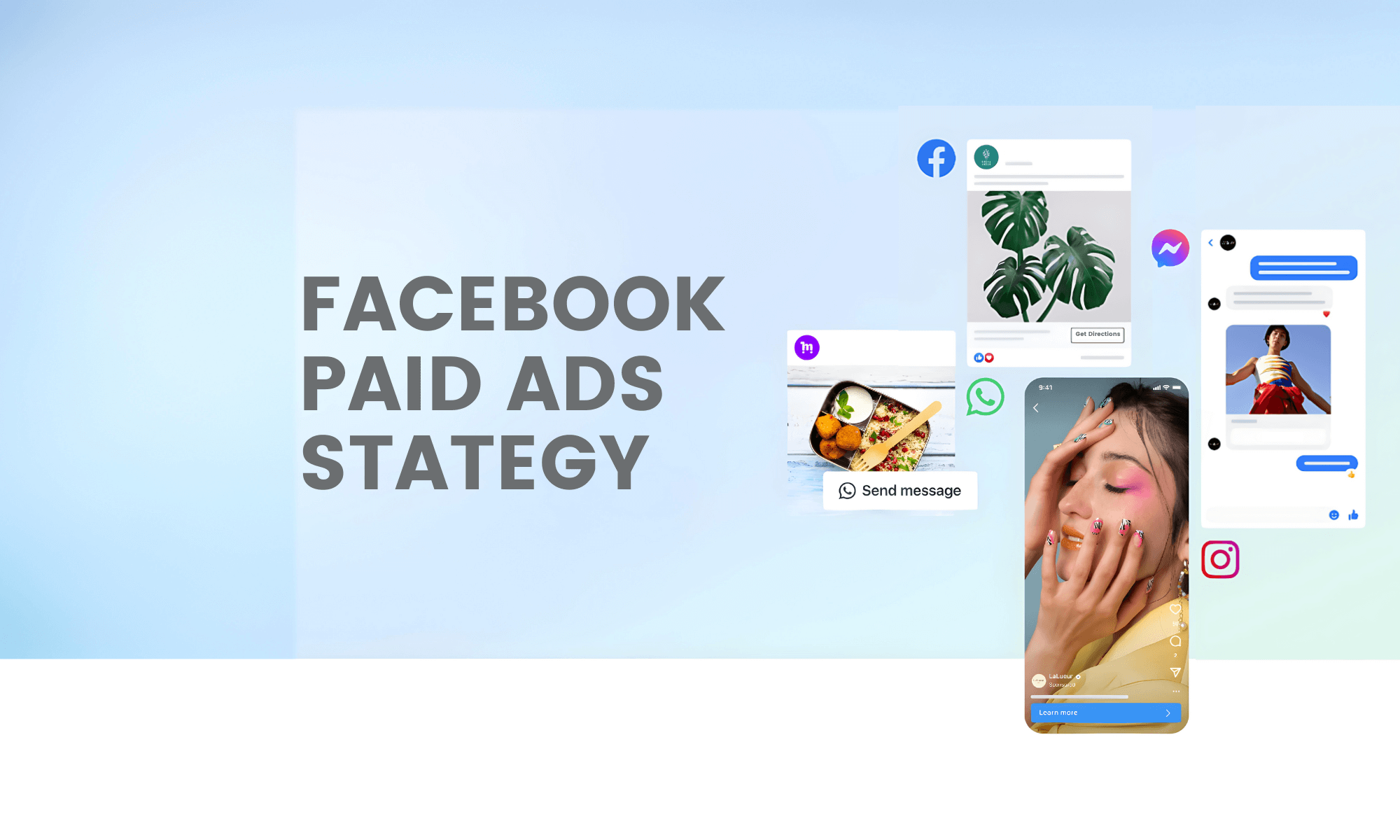

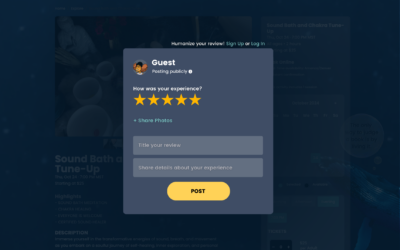
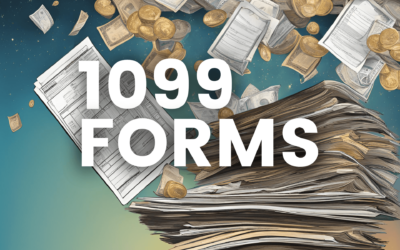

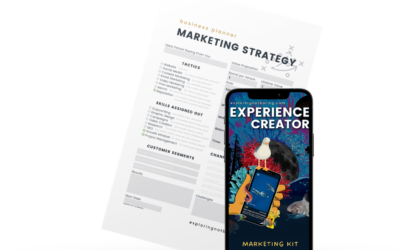

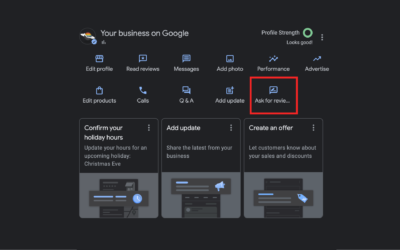
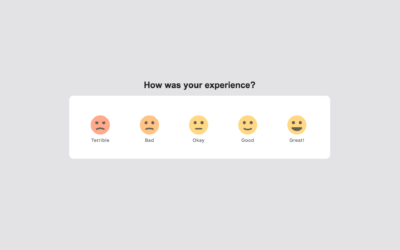
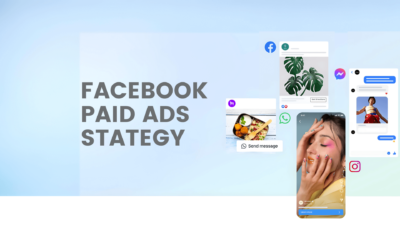

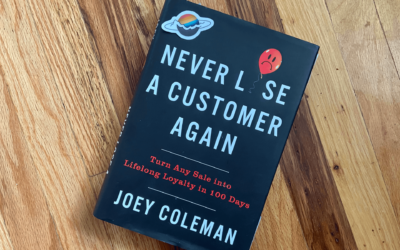
0 Comments